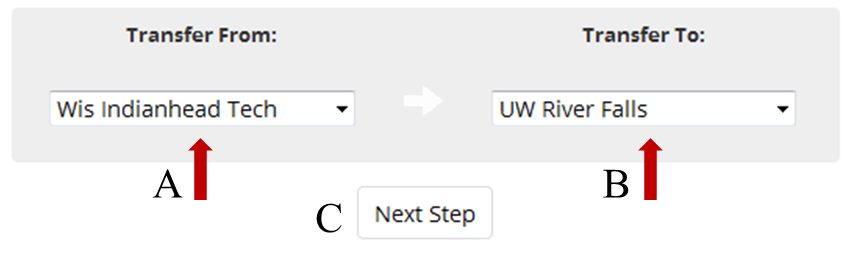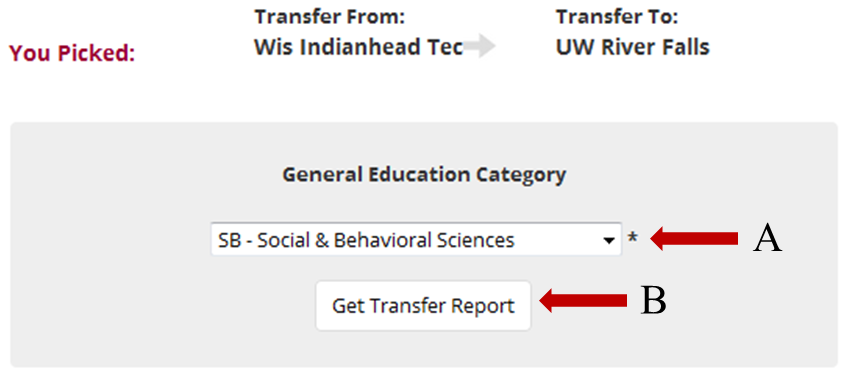Starting Point
Start in the Credit Transfer Wizard section. Select the General Education Wizard option from the graphic in the middle of the page.
Step 1: Pick your UW or WTCS Campuses
As shown in the graphic below:
- Select Wis Indianhead Tech from the “Transfer From” pulldown menu. (A)
- Select UW-River Falls from the “Transfer To” pulldown menu. (B)
- Click on the “Next Step” button. (C)
Step 2: Pick a General Education (Gen Ed) Category
- The “Gen Ed” pulldown shows a list of General Education areas at UW-River Falls. Pick “SB – Social & Behavioral Sciences”. (A)
- Click on the “Get Transfer Report” button. (B)
*This list contains only departments for which transfer course information has been provided to TIS by the transfer school.
Step 3: Interpreting Your Transfer Report
Follow the link above to a sample Transfer Report with explanations of the different areas. Your General Education Wizard Report will have different information. In particular, it will only list courses that will transfer and count toward requirements in the specified Gen Ed category.